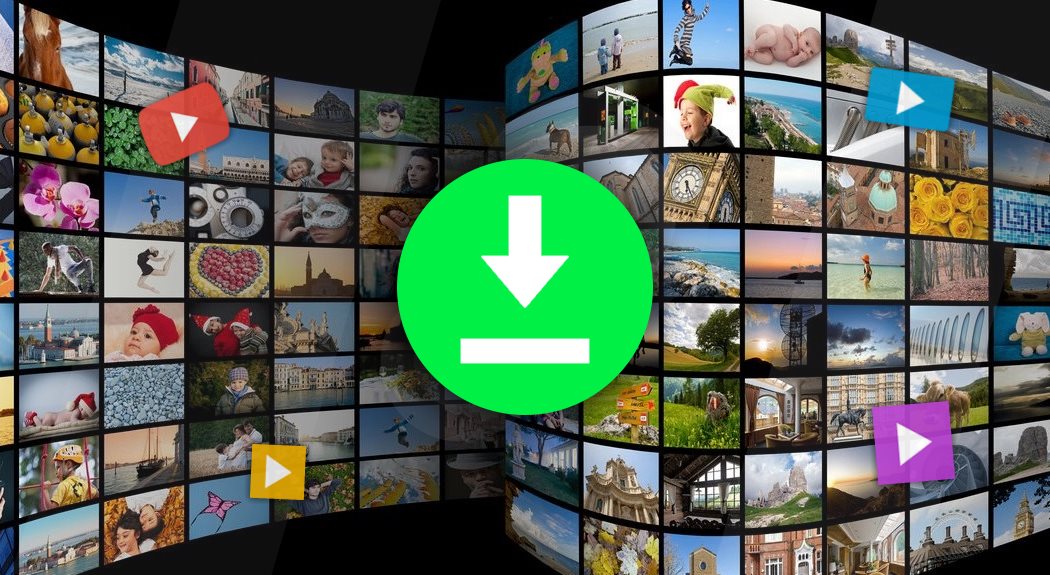
Autoplaying videos follow everyone around the Internet these days. A few years ago, these used to be Flash videos and could easily be stopped simply by disabling Flash on your browser. However, as the Internet has moved to better technologies such as HTML5 for videos, so have autoplaying videos.
Most of the time, these autoplaying videos tend to be nothing more than annoying news bulletins you don’t need, or worse, ads. There’s an easy way to block these on every PC browser, just follow the steps below.
Google Chrome
It’s easy to disable autoplaying videos on Google Chrome. Here’s how it’s done.
It’s easy to disable autoplaying videos on Google Chrome. Here’s how it’s done.
- Launch Chrome browser and install the Disable HTML5 Autoplay extension by opening the linked page and clicking Add to Chrome.
- Now open any website such as YouTube and you’ll notice that videos don’t autoplay anymore.
Opera
Follow these steps to disable autoplaying videos on Opera.
Follow these steps to disable autoplaying videos on Opera.
- The extension Disable HTML5 Autoplay is available for Opera too. Launch Opera and install it from the linked page by clicking on Add to Opera.
- Now you’ll notice that videos don’t autoplay anymore.
Firefox
You don’t need a browser extension to disable autoplaying videos on Firefox. These steps will do that for you.
You don’t need a browser extension to disable autoplaying videos on Firefox. These steps will do that for you.
- Open Firefox.
- Type about:config in the address bar. Hit Enter.
- Click I accept the risk!.
- Type media.autoplay.enabled in the next to Search:.
- Double-click media.autoplay.enabled so that the value changes to false.
This will stop videos from autoplaying on Firefox.
Safari
To disable autoplaying videos on Safari, you need to open the Terminal on macOS. We discovered this method thanks to Kirkville.com. Try these steps.
To disable autoplaying videos on Safari, you need to open the Terminal on macOS. We discovered this method thanks to Kirkville.com. Try these steps.
- First you need to quit Safari. Press cmd+Q or on the top-bar click Safari > Quit Safari.
- Now open Terminal. Press cmd + space bar. Type Terminal and hit enter.
- Paste this command in Terminal: defaults write com.apple.Safari com.apple.Safari.ContentPageGroupIdentifier.WebKit2AllowsInlineMediaPlayback -bool false.
- This disables autoplaying videos on Safari. To enable it again, use this command: defaults write com.apple.Safari WebKitMediaPlaybackAllowsInline -bool false.
By using these steps, you can stop videos from autoplaying no matter which browser you're using, on both Windows and Mac PCs. The videos can still be clicked on to play, if you want, but you're not going to have videos playing unexpectedly and loudly anymore.
How to Stop Autoplaying Videos on Google Chrome, Firefox, Opera, and Safari
![How to Stop Autoplaying Videos on Google Chrome, Firefox, Opera, and Safari]() Reviewed by zhores
on
13:32
Rating:
Reviewed by zhores
on
13:32
Rating:

No comments: